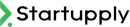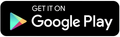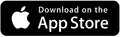Creating Forms with Startupply
Creating forms for startup-related events is one of the core features of Startupply. Our intuitive and efficient form-building system ensures you can create professional forms in just a few minutes, leveraging our pre-built questions and categories. Here’s everything you need to know about creating forms:
Step-by-Step Guide to Creating Forms
Step 1: Navigate to the Form Builder
- Log in to your Startupply account.
- Go to the Dashboard and select Create Form from the menu.
Step 2: Choose a Form Type
Select the type of event or purpose for the form, such as:
- Startup Pitch Event
- Funding Application
- Mentor Registration
- General Survey
- Incubation Program Application
Step 3: Add Pre-Built Questions
Use Startupply’s Built-in Question Bank to add questions quickly:
- Basic Info: Startup name, logo, contact info
- Market Info: Target audience, market size
- Competitor Info: Competitor names, market position
- Financial Info: Funding history, revenue
- Founder/Co-Founder Info: Team details, expertise
Step 4: Customize Your Questions (Optional)
- Add new custom questions if needed. - Modify the format of the pre-built questions (e.g., short answer, multiple choice, file upload). - Set required fields to ensure you get complete responses.
Step 5: Apply Form Settings
- Visibility Options: Choose if the form is public, private, or restricted to specific users. - Event Details: Add event dates, location (if applicable), and organizer information. - Ticketing Options: Enable paid or free registration (if applicable).
Step 6: Preview and Publish
Use the Preview Mode to see how your form will look to respondents. Once satisfied, click Publish.
Advanced Features in the Form Builder
1. Autofill Enabled for Startups
If startups applying to your event have already filled out the Startupply Questionnaire, their responses will auto-populate relevant fields in your form. This saves time and ensures accuracy.
2. Integrated Analytics
- Track form submissions in real time. - View detailed reports on responses, applicant demographics, and more.
3. Security and Verification
- Forms are protected with encryption to ensure secure data handling. - Verified profiles ensure that responses come from legitimate startups or users.
Managing Forms Post-Publication
Editing Forms
You can edit a form after publishing it. However, any changes made after submissions are received will be tracked, and you can notify applicants of updates.
Viewing Responses
Access all responses in the Forms Dashboard: - View individual responses. - Export data as CSV for offline analysis.
Closing Forms
Set an automatic deadline for responses, or manually close the form when needed.
Follow-Up Communication
Use Startupply’s messaging tools to reach out to respondents directly for further engagement.